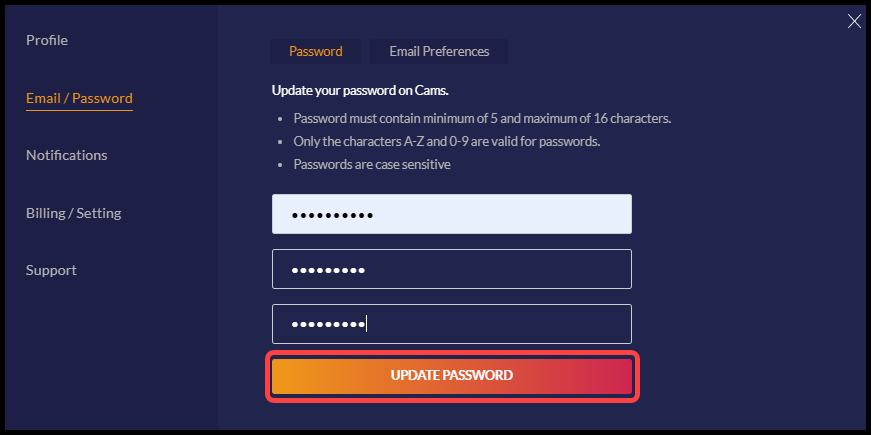Email Preferences
Stay connected to allow Cams to provide you with the best experience. Receive exciting emails about popular features and special promotions based on your personalized interests along with so much more.
1. Log in to your CAMs.com account to set your email preferences.
2. Click your user handle in the top right corner and select “My Account” from the drop down menu.
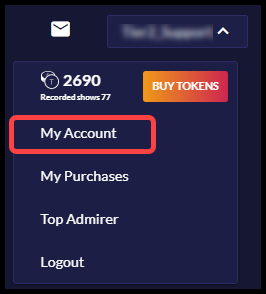
3. Select “Email / Password” and click “Email Preferences.”
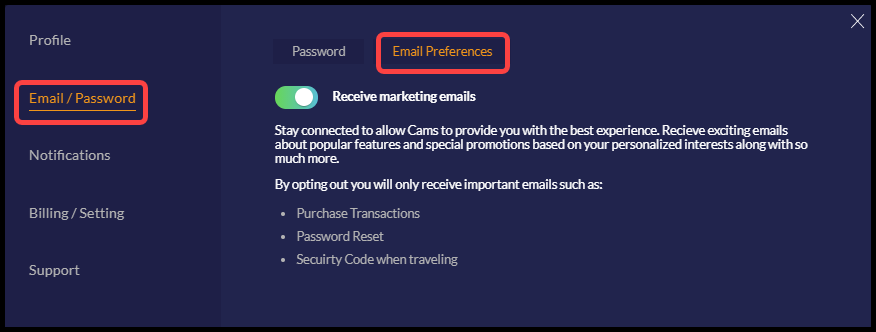
4. Click the toggle button On / Off to “Receive marketing emails.”
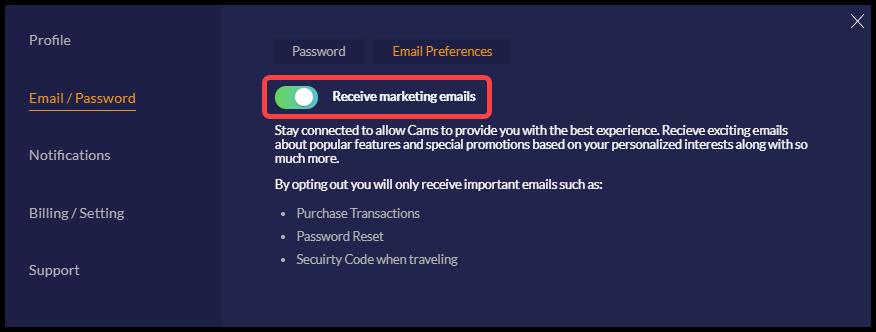
5. By opting out you will only receive important emails such as: Purchase Transactions, Password Reset, and Security Code when traveling.
Passwords
Password must contain minimum of 5 and maximum of 16 characters. Only the characters A-Z and 0-9 are valid for passwords. Passwords are case sensitive.
1. Log in to your CAMs.com account to change your password.
2. Click your user handle in the top right corner and select “My Account” from the drop down menu.
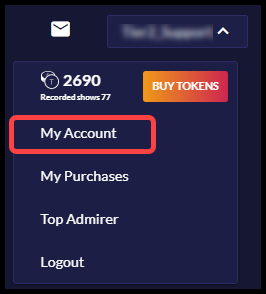
3. Select “Email / Password” and click “Password.”
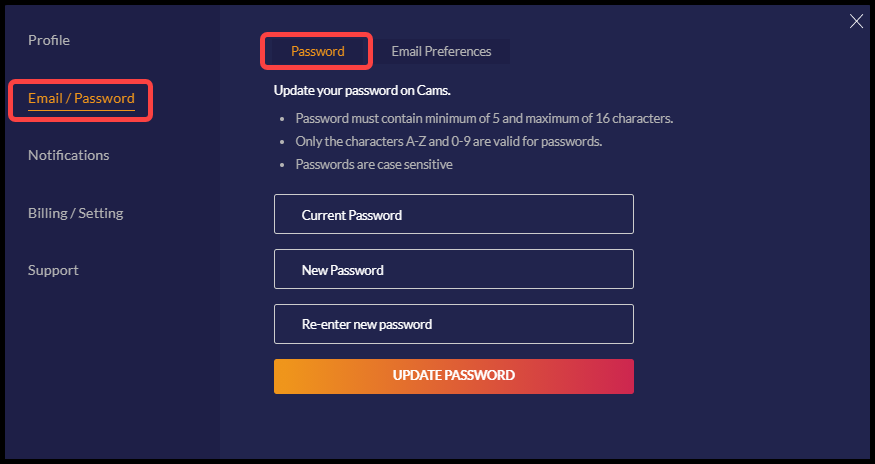
4. Enter your current password.

5. Enter your new password then re-enter your new password to confirm it.
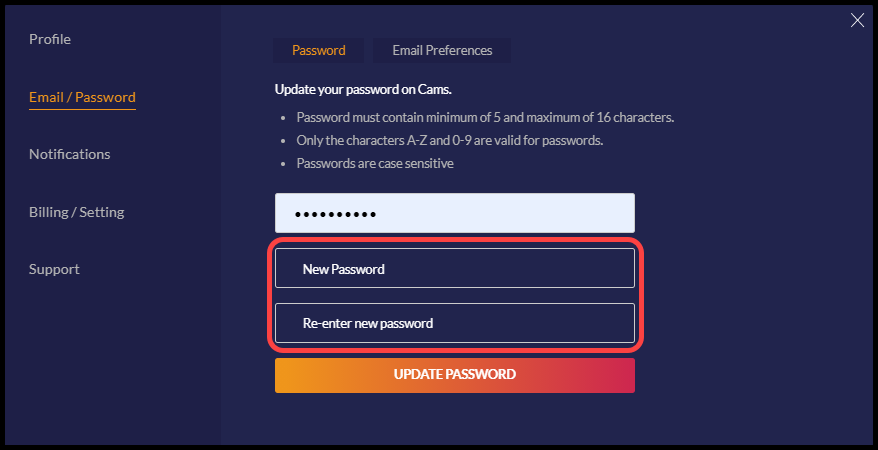
6. Click the “Update Password” button.